—https://blog.it-koehler.com/en/Archive/3170
Dealing with PowerShell is a great thing, especially if you have to administer a large and dynamic organization. Let’s spend some time to learn some default use cases lot of exchange admins have to do. In this article I’m showing a various combination of different PowerShell cmdlets, with special focus in the new Exchange Online cmdlets. You can do a much more crazy stuff, but I want to show some basics.
Enough blabla, lets go.
Installation of the new PowerShell Module is quite easy, just follow the instructions on this link.
Here are my commands to install, import and connect EX ON Module:
Install-Module -Name ExchangeOnlineManagement -Scope AllUsers -Verbose -ForceImport-Module -Name ExchangeOnlineManagement -VerboseGet-Module ExchangeOnlineManagement$creds = Get-CredentialConnect-ExchangeOnline -Credential $creds #Connect-ExchangeOnline -Credential $creds -ShowBanner:$false
After connecting (if you didn’t switch off) you see the new cmdlets in PowerShell console:
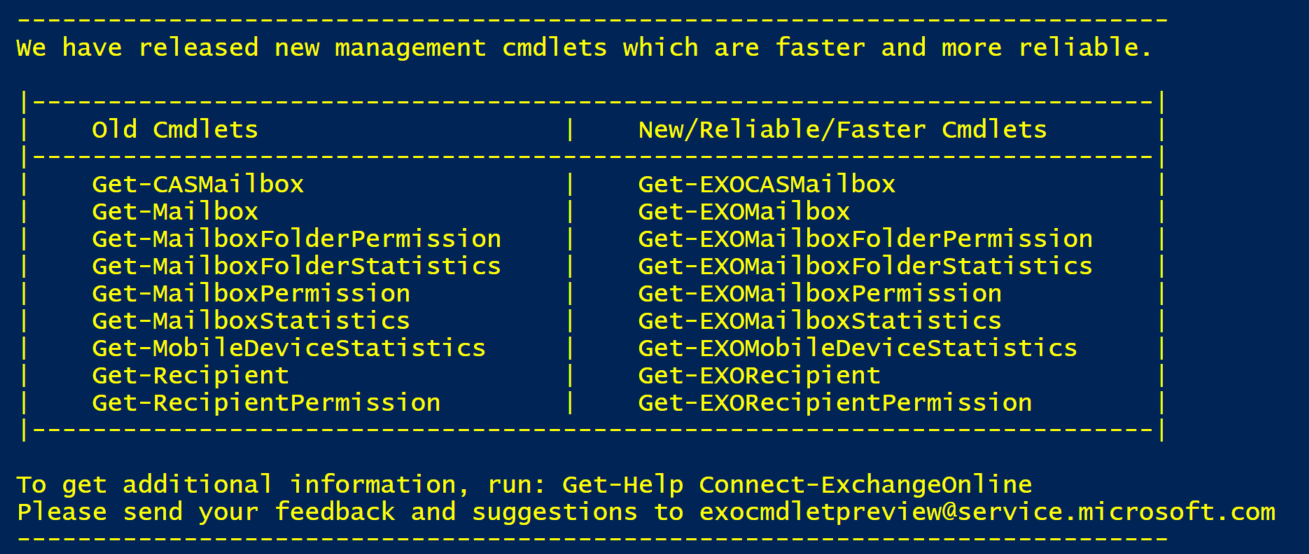
As you can see, most of the cmdlets are Get-commands, so the new version at the moment is for analysis. If you want to have an overview of all cmdlets included in this module, use this oneliner.
Get-Module ExchangeOnlineManagement | Select-Object ExportedCommands -ExpandProperty ExportedCommands
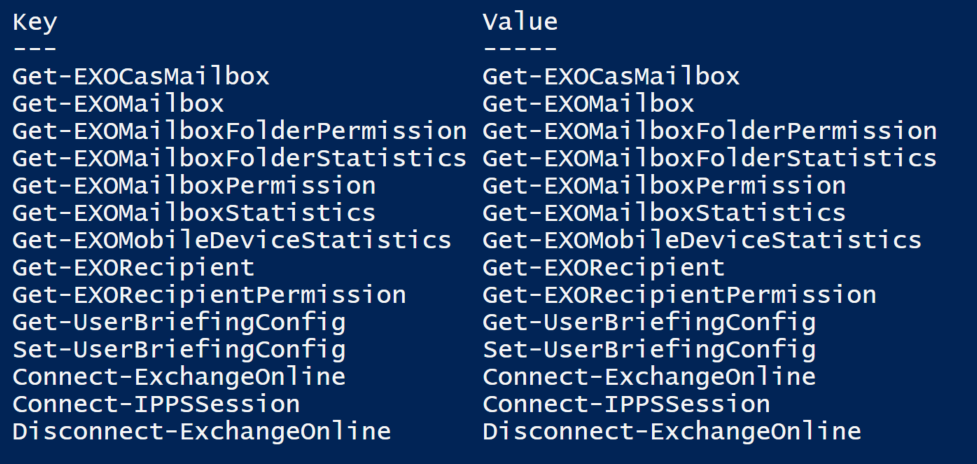
After this short introduction, what can we do with this set of cmdlets? Playing around with this new cmdlets
Get-EXONMailbox references
This cmdlet is used to get information about mailbox settings, see also propertysets described in this link.
#1.#find all mailboxes with "alex" in the following attributes:#CommonName (CN),DisplayName,FirstName,LastName,AliasGet-EXOMailbox -Anr alex
#2.#using different propertysets to get special information
Get-EXOMailbox -PropertySets Quota#combine different propertysets Get-EXOMailbox -PropertySets Quota,Delivery#combine different propertysets with individual propertiesGet-EXOMailbox -PropertySets Quota,Delivery -Properties EmailAddresses,RecipientTypeDetails
#3.#find users with special attributes
#find all shared mailboxes and their delivery options
Get-EXOMailbox -PropertySets Delivery -Properties RecipientTypeDetails | Where-Object{$_.RecipientTypeDetails -eq "SharedMailbox"} | Sort-Object UserPrincipalName
#find all usermailboxes with their delivery options
Get-EXOMailbox -PropertySets Delivery -Properties RecipientTypeDetails | Where-Object{$_.RecipientTypeDetails -eq "UserMailbox"} | Sort-Object UserPrincipalName
Get-EXOCasMailbox
with “Get-EXOCasMailbox you can see for example the connections properties for your mailboxes (POP/IMAP/MAPI…), CAS = Client Access Service
Link to the propertysets
#1.
#see all mailboxes with their cas settings
Get-EXOCasMailbox
#2.
#see important information with different propertysets
Get-EXOCasMailbox -PropertySets Minimum
#see all mailboxes IMAP and POP settings
Get-EXOCasMailbox -PropertySets Imap,pop
#3.
#see all users with POP enabled
Get-EXOCasMailbox -PropertySets IMAP,POP | Where-Object {$_.PopEnabled -eq $true}
#see all users with POP and IMAP enabled
Get-EXOCasMailbox -PropertySets IMAP,POP | Where-Object {($_.PopEnabled -eq $true) -and ($_.ImapEnabled -eq $true)}
#see all users OWA enabled
Get-EXOCasMailbox -Properties OWAEnabled| Where-Object {$_.OWAEnabled -eq $true}
Get-EXOMailboxStatistics
With this cmdlet you are able to see sizes of all mailboxes
#see mailboxsize of special user
#UPN,emailaddress,GUID are accepted parameters
Get-EXOMailboxStatistics -Identity alexander
Get-MailboxFolderStatistics -Identity alexander | ft Folderpath,FolderSize
#see statistics of all users
Get-EXOMailbox | Get-EXOMailboxStatistics
#see statistics of all shared mailboxes
Get-EXOMailbox | Where-Object{$_.RecipientTypeDetails -eq "SharedMailbox"} | Get-EXOMailboxStatistics
#see detailed statistics of all users
Get-EXOMailbox | Get-EXOMailboxStatistics -PropertySets All
Script to get biggest mailbox
$Mailboxstats = Get-EXOMailbox | Get-EXOMailboxStatistics
$MailboxStats | Add-Member -MemberType ScriptProperty -Name TotalItemSizeInBytes -Value {$this.TotalItemSize -replace "(.*\()|,| [a-z]*\)", ""}
$overview = $MailboxStats | Select-Object DisplayName, TotalItemSizeInBytes,@{Name="TotalItemSize (GB)"; Expression={[math]::Round($_.TotalItemSizeInBytes/1GB,2)}} | Sort-Object "TotalItemSize (GB)" -Descending
$overview
Script to get all mailboxes bigger than…
#greaterthan value in GB and with "." as comma
$greaterthan = "0.5"
$Mailboxstats = Get-EXOMailbox | Get-EXOMailboxStatistics
$MailboxStats | Add-Member -MemberType ScriptProperty -Name TotalItemSizeInBytes -Value {$this.TotalItemSize -replace "(.*\()|,| [a-z]*\)", ""}
$overview = $MailboxStats | Select-Object DisplayName,TotalItemSizeInBytes,@{Name="TotalItemSizeInGB"; Expression={[math]::Round($_.TotalItemSizeInBytes/1GB,2)}} | Sort-Object "TotalItemSizeInGB" -Descending
$overview | Where-Object {$_.TotalItemSizeInGB -gt "$greaterthan"}
Script to get all mailboxes and sum of all mailbox sizes
$Mailboxstats = Get-EXOMailbox -ResultSize unlimited | Get-EXOMailboxStatistics
$MailboxStats | Add-Member -MemberType ScriptProperty -Name TotalItemSizeInBytes -Value {$this.TotalItemSize -replace "(.*\()|,| [a-z]*\)", ""}
$overview = $MailboxStats | Select-Object DisplayName, TotalItemSizeInBytes,@{Name="TotalItemSizeInGB"; Expression={[math]::Round($_.TotalItemSizeInBytes/1GB,2)}} | Sort-Object "TotalItemSizeInGB" -Descending
$sumtemp = ($overview | Measure-Object TotalItemSizeInGB -Sum).Sum
$sum = $sumtemp.ToString()
$sum = "Sum of all Mailboxes in GB: "+$sum+" GB"
Write-Host "$sum" -ForegroundColor Yellow
$overview
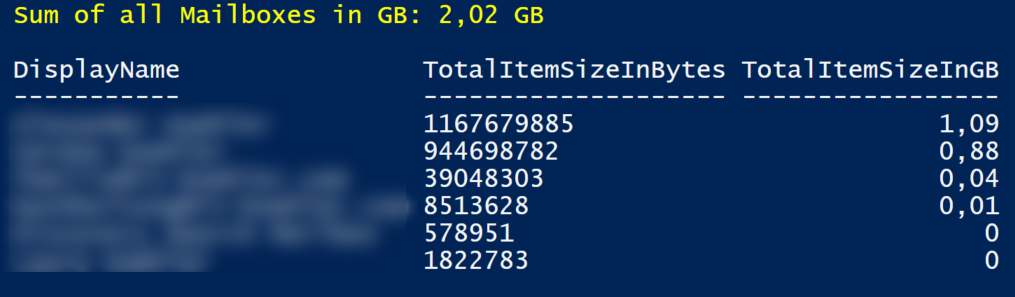
Get-EXOMailboxFolderPermission
Getting all permissions inside a mailbox
#1.
#get special permission on one folder (need to know the foldername)
Get-EXOMailboxFolderPermission -Identity alexander:\Inbox
#2.
#get folders from one mailbox with their permissions
$email = "blablabla@it-koehler.com"
$folders = (Get-EXOMailboxFolderStatistics -Identity $email)
$perm = @()
foreach($folder in $folders){#
$fname = ($folder.Folderpath -replace '/','\')
$foldername = $email +":" +$fname
$temp = Get-EXOMailboxFolderPermission -Identity "$foldername" -ErrorAction SilentlyContinue | Select-Object Identity,User,AccessRights
$perm += $temp
}
$perm | ft
Get-EXOMobileDeviceStatistics
Finding mobile devices connected with mailboxes
#1.
#get all mobile devices of one mailbox
Get-EXOMobileDeviceStatistics -Mailbox blablabla@it-koehler.com | ft DeviceFriendlyName,DeviceOS,DeviceID,DeviceImei,FirstSyncTime,LastSuccessSync
#2.
#get all users and show their mobile devices
$UPN = (Get-EXOMailbox -ResultSize unlimited).Userprincipalname
foreach($user in $UPN){
$mobiles = Get-EXOMobileDeviceStatistics -Mailbox $user -ErrorAction SilentlyContinue
if($mobiles){
Write-Host "User: $user" -ForegroundColor Yellow
$mobiles | ft DeviceFriendlyName,DeviceOS,DeviceID,DeviceImei,FirstSyncTime,LastSuccessSync
}
}
Disconnect-ExchangeOnline
Disconnect-ExchangeOnline -Confirm:$false
There are much more possibilities with these cmdlets, if you have any questions or did some scripting on your own, write me an comment or email, we can share it here. If you liked these lines, please click on helpful. Stay tuned.
